Chevrolet Sonic Owner's Manual: Pairing without Touchscreen
A Bluetooth-enabled cell phone must be paired to the Bluetooth system and then connected to the vehicle before it can be used. See your cell phone manufacturer's user guide for Bluetooth functions before pairing the cell phone. If a Bluetooth phone is not connected, calls will be made using OnStar Hands-Free Calling, if available. See OnStar Overview.
Pairing Information
- A Bluetooth phone with MP3 capability can be paired separately to the vehicle as a phone and an MP3 player at the same time. This requires the device to be paired two times; once as a ŌĆ£hands-freeŌĆØ device and once as an MP3 device.
- Up to five cell phones can be paired to the Bluetooth system.
- The pairing process is disabled when the vehicle is moving.
- Pairing only needs to be completed once, unless the pairing information on the cell phone changes or the cell phone is deleted from the system.
- Only one paired cell phone can be connected to the Bluetooth system at a time.
- If multiple paired cell phones are within range of the system, the system connects to the first available paired cell phone in the order that they were first paired to the system. To link to a different paired phone, see ŌĆ£Linking to a Different PhoneŌĆØ later in this section.
Pairing a Phone as a Hands-Free Device
1. Press the CONFIG button.
2. Select Phone Settings or Bluetooth Settings.
3. Select Bluetooth.
4. Select Pair Device (Hands-Free). A four-digit Personal Identification Number (PIN) appears on the display. The PIN is used is Step 6.
5. Start the pairing process on the cell phone to be paired to the vehicle. See the cell phone manufacturer's user guide for information on this process.
6. Locate the device named ŌĆ£Your VehicleŌĆØ in the list on the cell phone. Follow the instructions on the cell phone to enter the PIN provided in Step 4. After the PIN is successfully entered, the system prompts you to provide a name for the paired cell phone. This name will be used to indicate which phones are paired and connected to the vehicle. The system responds with ŌĆ£<Phone name> has been successfully pairedŌĆØ after the pairing process is complete.
7. Repeat Steps 1−6 to pair additional phones.
Listing All Paired and Connected Phones
1. Press the CONFIG button.
2. Select Phone Settings or Bluetooth Settings.
3. Select Bluetooth.
4. Select Device List.
Deleting a Paired Phone
1. Press the CONFIG button.
2. Select Phone Settings or Bluetooth Settings.
3. Select Bluetooth.
4. Select Device List.
5. Select the phone to delete and follow the on-screen prompts.
Linking to a Different Phone
To link to a different phone, the new phone must be in the vehicle and available to be connected to the Bluetooth system before the process is started.
1. Press the CONFIG button.
2. Select Phone Settings or Bluetooth Settings.
3. Select Bluetooth.
4. Select Device List.
5. Select the new phone to link to and follow the on-screen prompts.
If delete is selected, the highlighted phone will be deleted.
 Bluetooth (Infotainment Controls)
Bluetooth (Infotainment Controls)
For information about how to navigate the menu system using the infotainment
controls, see Operation. ...
 Making a Call Using Phone Book
Making a Call Using Phone Book
For cell phones that support the phone book feature, the Bluetooth system can
use the contacts stored on your cell phone to make calls. See your cell phone's
owner's guide or contact your ...
Other materials:
Hood Primary Latch Release Cable Handle Replacement
Hood Primary Latch Release Cable Handle Replacement
Callout
Component Name
Preliminary Procedure
Remove the front side door opening floor carpet retainer. Refer to Front
Side Door Opening Floor Carpet Retainer Replacement. ...
Emblem/Nameplate Replacement
Caution: Refer to Exterior Trim Emblem Removal Caution.
The part and vehicle surface should be 21?┬░C (70?┬░F) prior to installation.
The vehicle should remain inside in a temperature range of 21?┬░C (70?┬░F) for
1 hour after assembly to allow the adhesive to develop sufficient bo ...
Drive Range, Fifth Gear Default (Gen 1)
If the transmission encounters an electrical component malfunction, the transmission
will default to Fifth gear. All solenoids will default to their normal state. If
the torque converter clutch is applied, it will release. The transmission will remain
in Drive Range?Fifth Gear Default until th ...
0.0053