Chevrolet Sonic Owner's Manual: OnStar Services
Emergency
With Automatic Crash Response, the built-in system can automatically connect to help in most crashes, even if help cannot be requested.
Press  to connect to an Emergency
to connect to an Emergency
Advisor. GPS technology is used to identify the vehicle location and can provide
critical information to emergency personnel. The Advisor is also trained to offer
critical assistance in emergency situations.
Security
OnStar provides services like Stolen Vehicle Assistance, Remote Ignition Block, and Roadside Assistance, if equipped. OnStar can unlock the vehicle doors remotely, if equipped with automatic door locks, and can help police locate the vehicle if it is stolen.
Navigation
OnStar navigation requires the Directions and Connections service plan.
Press  to receive directions or have
to receive directions or have
them sent to the vehicle navigation screen, if equipped. Destinations can also be
forwarded to the vehicle from MapQuest.com. The OnStar mapping database is continuously
updated. For coverage maps, see www.onstar.com (U.S.) or www.onstar.ca (Canada).
Turn-by-Turn Navigation
1. Press  to connect to a live Advisor.
to connect to a live Advisor.
2. Request directions.
3. Directions are downloaded to the vehicle.
4. Follow the voice-guided commands.
Using Voice Commands During a Planned Route
Cancel Route
1. Press  . System responds: “OnStar
. System responds: “OnStar
ready,” then a tone. Say “Cancel route.” System responds: “Do you want to cancel
directions?”
2. Say “Yes.” System responds: “OK, request completed, thank you, goodbye.”
Route Preview
1. Press  . System responds: “OnStar
. System responds: “OnStar
ready,” then a tone.
2. Say “Route preview.” System responds with the next three maneuvers.
Repeat
1. Press  . System responds: “OnStar
. System responds: “OnStar
ready,” then a tone.
2. Say “Repeat.” System responds with the last direction given, then responds with “OnStar ready,” then a tone.
Get My Destination
1. Press  . System responds: “OnStar
. System responds: “OnStar
ready,” then a tone.
2. Say “Get my destination.” System responds with the address and the distance to the destination, then responds with “OnStar ready,” then a tone.
Other Navigation Services Available from OnStar
OnStar eNav: Allows subscribers to send destinations from MapQuest.com to their Turn-by-Turn Navigation or screen-based navigation system. When ready, the directions will be downloaded to the vehicle.
Destination Download: Press  , then
, then
request the Advisor to download directions to the navigation system in the vehicle.
After the call ends, press the “Go” button on the navigation screen to begin driving
directions.
If directions are downloaded to the navigation system, the route can only be canceled through the navigation system.
Destinations can also be downloaded on the go. For information about eNav, Destination Download, and coverage maps see www.onstar.com (U.S.) or www.onstar.ca (Canada).
Connections
OnStar Hands-Free Calling allows calls to be made and received from the vehicle. The vehicle can also be controlled through the OnStar RemoteLink® mobile app. For coverage maps, see www.onstar.com (U.S.) or www.onstar.ca (Canada).
OnStar Mobile App
Download the OnStar RemoteLink mobile app to select Apple®, Android™, and BlackBerry® devices to check vehicle fuel level, oil life, or tire pressure; to start the vehicle (if equipped) or unlock it; or to connect to an OnStar Advisor. For OnStar RemoteLink information and compatibility, see www.onstar.com (U.S.) or www.onstar.ca (Canada).
Hands-Free Calling
1. Press  . System responds: “OnStar
. System responds: “OnStar
ready.”
2. Say “Call.” System responds: “Please say the name or number to call.”
3. Say the entire number without pausing, including a “1” and the area code. System
responds: “OK calling.”
Calling 911 Emergency
1. Press  . System responds: “OnStar
. System responds: “OnStar
ready,” followed by a tone.
2. Say “Call.” System responds: “Please say the name or number to call.” 3. Say “911” without pausing. System responds: “911.” 4. Say “Call.” System responds: “OK, dialing 911.”
Retrieve My Number
1. Press  . System responds: “OnStar
. System responds: “OnStar
ready.”
2. Say “My number.” System responds: “Your OnStar Hands-Free Calling number is,”
then says the number.
End a Call
Press  . System responds: “Call ended.”
. System responds: “Call ended.”
Store a Name Tag for Speed Dialing
1. Press  . System responds: “OnStar
. System responds: “OnStar
ready.”
2. Say “Store.” System responds: “Please say the number you would like to store.”
3. Say the entire number without pausing. System responds: “Please say the name
tag.”
4. Pick a name tag. System responds: “About to store <name tag>. Does that sound
OK?”
5. Say “Yes” or say “No” to try again. System responds: “OK, storing <name tag>.”
Place a Call Using a Stored Number
1. Press  . System responds: “OnStar
. System responds: “OnStar
ready.”
2. Say “Call <name tag>.” System responds: “OK, calling <name tag>.”
Verify Minutes and Expiration
Press  and say “Minutes” then “Verify”
and say “Minutes” then “Verify”
to check how many minutes remain and their expiration date.
Diagnostics
OnStar Vehicle Diagnostics will perform a vehicle check every month. It will
check the engine, transmission, antilock brakes, and major vehicle systems. It also
checks the tire pressures, if the vehicle is equipped with the Tire Pressure Monitoring
System. If an On-Demand Diagnostics check is needed between e-mails, press
 , and an Advisor can run a check.
, and an Advisor can run a check.
 OnStar Overview
OnStar Overview
If equipped, this vehicle has a comprehensive, in-vehicle system that can connect
to a live Advisor for Emergency, Security, Navigation, Connection, and Diagnostic
Services.
The OnStar system s ...
 OnStar Additional Information
OnStar Additional Information
Transferring Service
Press to request account transfer
eligibility information. The Advisor can assist in canceling or removing account
information. If OnStar receives information that vehicle o ...
Other materials:
Passenger Sensing System
United States
Canada
The passenger sensing system turns off the front outboard passenger frontal airbag
and knee airbag (if equipped) under certain conditions. No other airbag is affected
by the passenger sensing system. See Passenger Sensing System for important
information.
The ...
Immobilizer Operation
This vehicle has a passive theft-deterrent system.
The system does not have to be manually armed or disarmed.
The vehicle is automatically immobilized when the key is removed from the ignition.
The system is automatically disarmed when the vehicle is started with the correct
key. The key uses a ...
Keyless Entry System Description and Operation
The keyless entry system is a vehicle entry device. The keyless entry system
is used in conjunction with the door locks to unlock the vehicle. Keyless entry
will lock/unlock the vehicle doors or open the rear compartment lid when a corresponding
button on the keyless entry transmitter is press ...
0.0047