Chevrolet Sonic Repair Manual: Radio/Audio System Description and Operation
The entertainment system on this vehicle may have several different configurations available to it. To determine the specific configuration of the vehicle, please see the Service Parts ID Label, and refer to RPO Code List.
Each item in the list below represents topics covered in detail below.
- Radio Circuit Operation
- Antenna System
- Radio Reception
- Digital Radio Receiver (If equipped)
- Speaker Operation
- Theft Deterrent
- OnStar ®
- Auxiliary Audio Input Jack
- USB Port (if equipped)
- Bluetooth ® (If equipped)
- Applications (if equipped)
- Steering Wheel Controls (If equipped)
- Speed Controlled Volume (SCV) (If equipped)
- Radio Circuit Operation
-
Radio Power
The radio does not use a discrete ignition feed circuit for power moding. The power mode master provides the system power mode to the radio via serial data messages. The power mode master determines the system power mode by processing power mode information from ignition switch inputs. Serial data power modes supported by the radio are OFF, ACCESSORY, RUN, and CRANK REQUEST.
Radio Grounds
The vehicle harness provides a ground for the radio circuits. The radio may also be case grounded.
Radio Data Link Communication
The radio communicates with other modules via serial data.
Radio Audio Outputs
Each of the audio output channel circuits (+) and (-), at the radio have a DC bias voltage that is approximately one half of battery voltage. The audio being played on the system is produced by a varying AC voltage that is centered around the DC bias voltage on the same circuit. The AC voltage is what causes the speaker cone to move and produce sound. The frequency (Hz) of the AC voltage signal is directly related to the frequency of the input (audio source playing) to the audio system. Both the DC bias voltage and the AC voltage signals are needed for the audio system to properly produce sound.
Remote Enable Output
The remote enable circuit is a discrete 12 V signal supplied to infotainment system components when the radio is producing audio, needs the front display on, needs video entertainment system components on, or needs to produce chimes. This signal is used to control the power state of the components. There is no output on radio the remote enable circuit when the vehicle is in the CRANK powermode, this is to minimize current consumption from the attached modules and also to avoid audio pops during crank events.
- Antenna System
-
Multi-Band Antenna
The multi-band antenna is located on the roof of the vehicle. Keep this antenna clear of snow and ice build up for clear reception. If the vehicle has a sunroof, the performance of the system may be affected if the sunroof is open. Loading items onto the roof of the vehicle can interfere with the performance of the system, ensure the multi-band antenna is not obstructed.
The radio antenna is enabled when the radio is turned on. The radio provides battery voltage to the antenna using the center conductor of the antenna coaxial cable. This DC voltage does not affect the incoming radio signal. When a 12 V signal is seen by the antenna on the center conductor of the antenna coax, both AM and FM signals are amplified.
- Radio Reception
-
AM/FM Radio Signal
The radio signal is sent from a broadcast station and is then received by an antenna. The strength of the signal received depends on the following:
- The power output (wattage) of the broadcasting station
- The location of the vehicle (or receiver) relative to the broadcast tower.
- Height of the broadcast antenna
- Height of the receiving antenna
- Obstacles between the tower and the receiver
- Atmospheric conditions
- What band (AM or FM) the station is broadcasting
- Type of antenna and the ground plane
Radio Data System (RDS)
The RDS feature is available only on FM stations that broadcast RDS information. This system relies upon receiving specific information from these stations and only works when the information is available. While the radio is tuned to an FM-RDS station, the station name or call letters display. RDS data is carried in what is known as a "subcarrier". A subcarrier is a frequency that the FM broadcaster is authorized to use to send data that is not audible in the main audio program.
RDS functions will only work with FM broadcast stations that are broadcasting RDS data. Not all FM Broadcast stations broadcast RDS data or offer all of the RDS services.
The information displayed is dependent upon the information broadcast by the particular station. The information may vary greatly between stations. RDS functions may not work properly when reception is weak, reception is of poor quality, or RDS is not implemented properly by the FM Broadcaster. In some cases, a radio station broadcasting incorrect information may cause the RDS features of the radio to appear to work improperly.
With RDS, the radio can do the following:
- Display text information such as: station identification, type of programming, and general information (artist and song title, station messages, call in phone numbers, etc.).
- Seek to stations broadcasting the selected type of programming
- Receive announcements concerning local and national emergencies
- Receive alert warnings of local or national emergencies. When an alert announcement comes on the current radio station, ALERT! displays. You will hear the announcement, even if the volume is low or a CD is playing. If a CD is playing, play stops during the announcement. Alert announcements cannot be turned off. ALERT! is not affected by tests of the emergency broadcast system. This feature is not supported by all RDS stations.
- Digital Radio Receiver (if equipped)
-
The XM satellite radio is integrated into the radio. XM satellite radio provides digital radio reception. The XM signal is broadcast from two satellites and, where necessary, terrestrial repeaters. The high power satellites allow the antenna to receive the XM signal even when foliage and other partial obstructions block the antennas view of the satellite. Terrestrial repeaters are used in dense urban areas. These repeaters will receive the satellite signal and re-broadcast them at much higher power levels in order to ensure reception in areas with densely packed tall buildings. A service fee is required in order to receive the XM service.
- Speaker Operation
-
Speakers turn electrical energy into mechanical energy to move air, using a permanent magnet and an electromagnet. The electromagnet is energized when the radio or amplifier (if equipped) delivers current to the voice coil on the speaker. The voice coil will form a north and south pole that will cause the voice coil and the speaker cone to move in relation to the permanent magnet. The current delivered to the speaker is rapidly changing alternating current (A/C). This causes the speaker cone to move in two directions producing sound.
- Theft Deterrent
-
The radio theft deterrent system is intended to disable or limit radio functionality if incorrect vehicle information is received by the radio. The radio disables functionality if the VIN information received by the radio does not match the VIN information that has been learned by the radio. The radio receives this information via serial data. A possible cause of incorrect VIN info could be the radio was originally installed in another vehicle.
The radio has the following theft operating modes as part of the theft deterrent system:
- Normal Mode: The radio has learned a correct VIN sequence and the VIN information received via serial data matches the learned VIN sequence. In this mode the radio has full functionality.
- No VIN Mode: The radio has not received or learned a correct VIN sequence. In this mode the radio has limited functionality.
- Theft Detected Mode: The radio has learned a correct VIN sequence and the VIN information received via serial data does NOT match the learned VIN sequence. In this mode the radio may be disabled or have limited functionality. The radio display will indicate that theft protection is active.
- OnStar ® (If equipped)
-
When OnStar is activated, a serial data message is sent to the radio that activates a software program. When the software begins its process, the fade goes to the front, Bass and Treble are set to the mid range, the outputs are mono, and the audio source is OnStar. OnStar takes priority over any other audio source. All of these actions are preset values stored in the radio.
For additional OnStar information, refer to OnStar Description and Operation.
- Auxiliary Audio Input Jack
-
The infotainment system has a 3.5mm (1/8 in.) auxiliary audio input jack available on the face of the radio. This input interfaces internally with the radio, no external circuits are involved.
The infotainment system may also have an additional auxiliary audio input jack located in the instrument panel compartment. Audio signals from the device are sent to the radio from the auxiliary jack via the left, right, and common audio signal circuits.
When a portable audio playback device is connected to the auxiliary jack, an internal switch detects the connection and the radio will switch to AUX as the audio source.
- When a device is first connected to the 3.5mm (1/8 in.) input jack the infotainment system automatically switches to that device. If an auxiliary device has already been connected, press the AUX or CD/AUX button to select the device.
- Playback of an audio device that is connected to the 3.5mm jack can only be controlled using the controls on the device.
- The volume control on the device may need to be adjusted to ensure sufficient playback volume through the infotainment system.
- USB Port (if equipped)
-
The infotainment system may have a USB connector located in the instrument panel compartment. The USB connector interfaces directly with the radio. The USB connector supports both USB standards 1.1 and 2.0.
USB supported devices:
- USB Flash Sticks (Thumb Drives)
- Portable USB Hard Drives
- Portable Digital Media Players (iPOD®, ZUNE®, etc.)
Depending on the USB device, some devices may not be recognized, or some features/functions may not be able to be controlled with the radio controls. USB HUB devices are not supported.
- Bluetooth ® (If Equipped)
-
Bluetooth ® wireless technology is a short-range communications technology intended to replace the cables connecting portable and/or fixed devices while maintaining high levels of security. The operating range of the signal is approximately 30 feet.
The available features and functions are determined by the type of device and the software within the devices being used. For a feature or function to operate, it must be supported in both devices.
The first connection between devices is established through a process called pairing. In order to pair two devices, a password (passkey) has to be exchanged between the two devices. One device will generate the password, the other device accepts the password to complete the process. Once the devices are paired, future connections between the devices will occur automatically when the devices are on and within range of each other.
The Bluetooth ® hardware is internal to the radio. The radio supports streaming of data (music, voice, information) from cellular phones and other mobile devices that support those features. The radio may also be capable of interfacing with cellular phones for hands-free features.
- The device must be paired to the radio to use the available Bluetooth ® feature(s). The pairing process must only be performed once for each device, unless that device’s information is deleted.
- Up to five devices can be paired to the system, but only one can be connected at any given time.
- Streaming Audio allows playing music from the mobile device wirelessly. Music stored on the mobile device can be viewed and controlled from the display.
- To stream audio from a mobile device, the device must be unlocked, and any additional applications should be closed.
Refer to the vehicle owners manual, supplements, and the device manufacturers information for pairing instructions.
- Applications (If equipped)
-
When the system is equipped with Bluetooth ®, the system may be capable of using applications, commonly referred to as apps.
The term application refers to any piece of software that works on a system (hardware) that is being operated by it’s own software. Applications are typically small software programs which uses the hardware to perform a specific task, as opposed to operating the entire system.
- For an application to be used, it must be installed on both the vehicle infotainment system and a compatible mobile device.
- The device must be connected to the system. this may be done wirelessly via Bluetooth ®, or via the vehicle USB port. Refer to the device manufacturers information for the proper connection method.
- When the device is connected, the application on the radio is used to remotely access and control the application on the mobile device.
- The application must work correctly on the device to work with the vehicle infotainment system.
- The user may be required to log-in to the application on the mobile device before using the application from the vehicle controls.
- Using applications will use the device’s data plan.
- The device must be unlocked, and any additional applications should be closed.
Refer to the owner’s manual and supplements for information on mobile devices, control, and operation.
- Steering Wheel Controls (If equipped)
-
Some audio functions are available using the steering wheel controls. The steering wheel controls duplicate the function of the primary controls available on the radio.
For additional information on steering wheel controls, refer to Steering Wheel Controls Description and Operation.
- Speed Compensated Volume (If equipped)
-
With Speed Controlled Volume (SCV), the audio system will adjust automatically to make up for road and wind noise as you drive, by increasing the volume as vehicle speed increases. To use SCV, set the volume at the desired level, and then select either Low, Medium, or High. To turn SCV off, select the Off screen button.
 Radio and Telephone Control Switch Replacement
Radio and Telephone Control Switch Replacement
Radio and Telephone Control Switch Replacement
Callout
Component Name
Preliminary Procedure
Remove the sterring wheel inflatabl ...
 Smartphone Link (Overview)
Smartphone Link (Overview)
Before Using Smartphone Link
If equipped, the vehicle can connect to Pandora®, Stitcher SmartRadio™, or other
available applications through the infotainment system. The applications must be
...
Other materials:
Mirror Adjustment
Exterior Mirrors
Manual Outside Mirrors
Move the control up, down, or side to side to adjust the mirror.
See Manual Mirrors.
Power Outside Mirrors
For vehicles with power outside mirrors:
1. Select the mirror by moving the selector switch to L for the driver side or
R for the passenger s ...
Immobilizer Light
The immobilizer light should come on briefly as the engine is started. If it
does not come on, have the vehicle serviced by your dealer. If the system is working
normally, the indicator light turns off.
If the light stays on and the engine does not start, there could be a problem
with the i ...
Radiator Surge Tank Replacement
Radiator Surge Tank Replacement
Callout
Component Name
Preliminary Procedure
Drain the coolant. Refer to Cooling System Draining and Filling
Remove the engine coolant air bleed hose. Refer to Engine Coolant
Air Bleed ...
0.0053