Chevrolet Sonic Repair Manual: Smartphone Link (Overview)
Before Using Smartphone Link
If equipped, the vehicle can connect to Pandora®, Stitcher SmartRadio™, or other available applications through the infotainment system. The applications must be downloaded to the device first, then the device can be connected to the infotainment system.
Pandora is a free Internet radio service that streams personalized radio stations based on artists, songs, genres, and comedians. Create stations using the Pandora website or smartphone application, then use - (thumbs up) or , (thumbs down) to personalize stations. To set up an account, or for more information, go to www.pandora.com. Pandora may not be available in Canada or Mexico.
Stitcher SmartRadio is an Internet radio service that streams news, sports, and entertainment shows through the audio system. Create personalized, on-demand stations or discover new shows through Stitcher's preset stations. To set up an account, download the application from the Android Market or iTunes Store, or go to www.stitcher.com.
A phone or tablet with Internet connection and the application installed is required. Personal cell phone data plans are used. Make sure the latest version is installed on the device and the volume is turned up.
Smartphone Supported by application
To use Applications:
- Connect an iPod/iPhone using the USB port.
- Connect Andriod™ phones through Bluetooth.
iPod/iPhone Error Messages and Solution
If the system fails to activate the application on the iPod/iPhone connected, an error message is displayed as, “Unable to start application, possible reasons.”
- Your iPhone is locked. To resolve, unlock the iPhone.
- You have another active application open. To resolve, close the other active application.
- You have not installed the application on your iPhone. To resolve, install the application on the iPhone.
iOS Version Error
If the iOS version of the iPhone is less than 4.0, the error message is displayed as, “Your iPhone does not allow this application to be opened on a USB connection. Please refer to owner’s manual.”
- Activate the application on your iPhone, then press the desired application menu on the infotainment system.
Connecting Application Error
If the infotainment system fails to activate the application on the smartphone connected through Bluetooth wireless technology, the error message is displayed as, “Connecting application failed.”
- Reset all settings related to the phone, then press the desired application menu on the infotainment system.
- Reconnect the smartphone and infotainment system through Bluetooth wireless technology, then press the desired application menu on the infotainment system.
- When the application is stopped on the smartphone, it usually takes time to return to normal operation. Try to activate the application after 10–20 seconds.
To switch to another application while playing an application and connected through the USB port, press the HOME button on the iPod/iPhone, then press the application icon on the infotainment system.
Switching Between a USB Connected Device and a Bluetooth Device
When the iPhone is connected to the infotainment system through the USB port, and the infotainment system is connected to another phone through Bluetooth wireless technology, press iPhone or bluetooth phone on the smartphone list menu to switch between the two applications.
Displaying or Hiding Application Icons
To display or hide application icons on the smartphone link menu:
- Press D.
- Press ^ smartphone link.
- Press SETTINGS.
- Press the desired application icon to hide or display it on the smartphone link menu.
- Press OK.
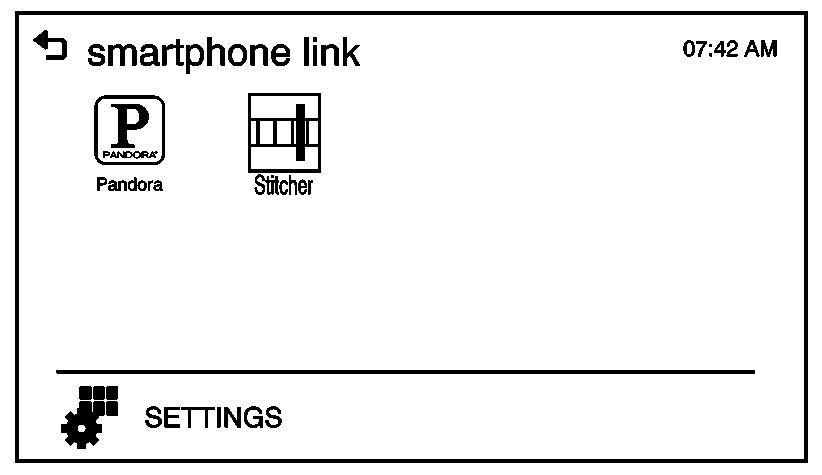
If the activated application is on the smartphone link menu, the ^ is activated in the upper position of the HOME menu or playing screen.
Connecting an Application
This section explains a general operation. It may vary depending on the phone operation system, versions, and/or application versions.
To connect an application:
- Install the application on the smartphone from Appstore or Playstore.
- Connect the smartphone to the infotainment system through the USB port or Bluetooth.
- iPhone: USB port
- Android phone: Bluetooth
 Radio/Audio System Description and Operation
Radio/Audio System Description and Operation
The entertainment system on this vehicle may have several different configurations
available to it. To determine the specific configuration of the vehicle, please
see the Service Parts ID Label, a ...
 Speaker Replacement Reference
Speaker Replacement Reference
Speaker Replacement Reference
Component
Repair Instruction
Front Door Speaker
Radio Front Side Door Speaker Replacement
...
Other materials:
Detecting the Vehicle Ahead
The green vehicle ahead indicator will appear when a vehicle is detected ahead.
Whenever this indicator does not appear, FCA will not respond. The indicator may
disappear on curves, highway exit ramps, or hills, or due to poor visibility. The
FCA system will not detect another vehicle ahead ...
Body Lock Pillar Upper Trim Panel Replacement (Hatchback)
Body Lock Pillar Upper Trim Panel Replacement
Callout
Component Name
Preliminary Procedure
Disable the SIR system. Refer to SIR Disabling and Enabling.
1
Inflatable Restraint Airbag Cover
...
Front Wheel Drive Shaft Outer Joint and Boot Replacement
Special Tools
DT-35910 Drive Axle Boot Clamp Pliers
For equivalent regional tools, refer to Special Tools
Disassemble Procedure
Remove the wheel drive shaft from the vehicle. Refer to Front Wheel
Drive Shaft Replacement.
Install the drive axle shaft (1) i ...
0.0045